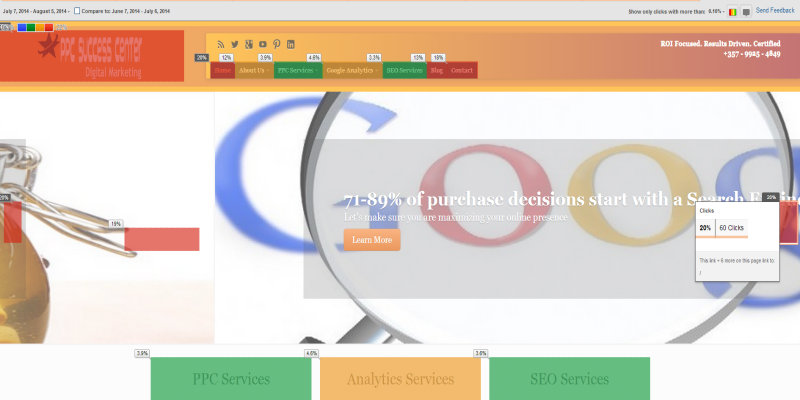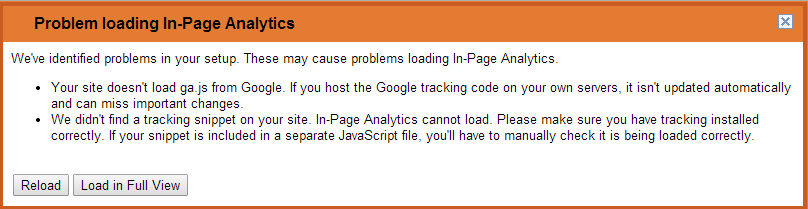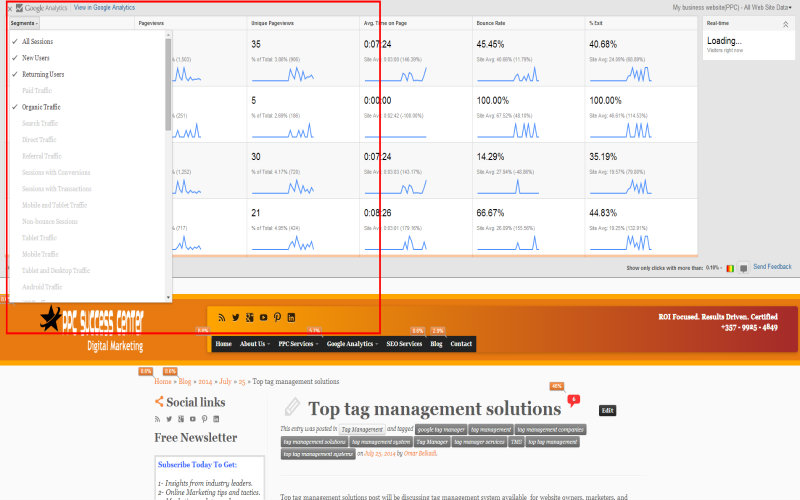In-page Analytics report in Google Analytics is regarded a keystone report in today web-analytics. Analytics should be inherent in any kind of work either online or offline. Analytics is considered like the lights on your car that enable you to drive at night safely. In this post, I will be writing about a very efficient report in Google Analytics – In-page Analytics report- that I found it so interesting , helpful and time saving. We will talk about what is In-page Analytics report? where to find In-page Analytics report? how In-page Analytics report works? and what’s for ?
In-page Analytics report in Google Analytics (GA) is among other most powerful features that Google Analytics possess. If you are looking – for example -to shed lights on what links your visitors are clicking, what kind of content being consumed by users, and how your call to actions are performing and more, then In-page Analytics will pave the way to answer you many raised questions.
What is In-page Analytics report ?
You can think of In-page analytics report like almost the dashboard of a car. It shows the visual performance of each page being displayed. Google explains In-page Analytics report within Google Analytics as follow:
”Use In-Page Analytics to see how users really interact with your pages. To make analysis easier, Google Analytics includes a variety of charts to display information just as you want to see it.”
Based on the above quote, if you are really interested in looking into the current health state of your pages in real times, you are going to find this feature working for you so nicely.
Where to find In-page Analytics report ?
Features of Google Analytics, their locations and their names are keeping changing. Sometimes, it is hard to keep up. It is because of recent updates and product enhancement. That imposes really some hardships for both marketers and users of GA. If you have been using Google Analytics for the last years, you can mark that very clearly. (The worst thing is that the updates have not been reflected yet in their help center)
Said that, as per the date of this post, if you want to find In-page Analytics in GA interface you are going to find it by following this path: Reporting >> Behavior >> In-Page Analytics. Specifically, this page analytics report exists at the end of when you click Behavior Tab ( It is under Experiments)
How In-page Analytics report works ?
In-page Analytics report works so well with the modern browsers. It is recommended to utilize the current version of Chrome, Firefox, and IE 9 or later. You can encounter error when In-page Analytics is being loaded in GA. It is because the latest versions of Chrome and Firefox are putting in place a security policy that stops insecure content from being shown within the a secure page.
To save time and energy, go ahead and install the so-called extension for Google Analytics : Page-Analytics Chrome extension. Note, I have the above error even if I have already Google Analytics installed through Google Tag Manager.
When you install that extention, you are going to enjoy great freedom and piece of mind. First of all, you will not have to go Google Analytics interface to look for your In-page analytics report data. Rather, you can see it right away live on you browser. Note make sure to login to your Google Analytics to have the extension collect the right information for the right account.
Secondly, your eyeballs will have access to many valuables information such as number of active visitors live on your site and Pageviews, Unique Pageviews, Avg. time on Page, Bounce Rate, Percentage of Exit Metrics. You will see also percentages of each hyper link that being clicked on your page.
To add to that, this extension is so powerful to measure the success of your pages. You have the option to select Date Ranges. You can have very good analytic data when you compare for example the current performance with previous period that you can choose from.
Do not forget to take advantage of the Bubbles. Each bubble means a percentage of visitors who did click on links or buttons during their visits on your pages.
Most probably the most important feature for In-page Analytics extension is you can segment your data according to many Metrics that are available. You can apply up to four segment.
Knowing behaviors of your visitors on your website is a major factor to understand their needs and likes. Therefore, you can make right decision on data available about your users behavior through using In-page Analytics Report. In this way, you can make really a priceless visual assessment of the pages of your business products and services.
As far as I am concerned, I found In-page Analytics so useful report in Google Analytics. Indeed, I am a fan of it. I guess you can find it too ? Give it a shot. Try it today and let me know how you find it by writing comments or feedback below.

 English
English  German
German Russian
Russian